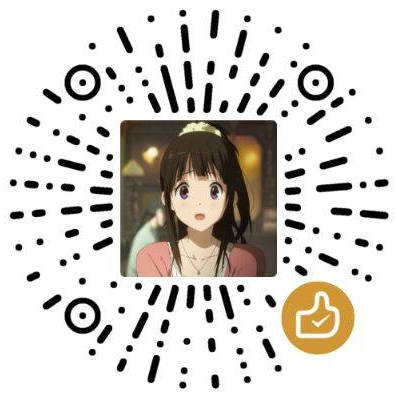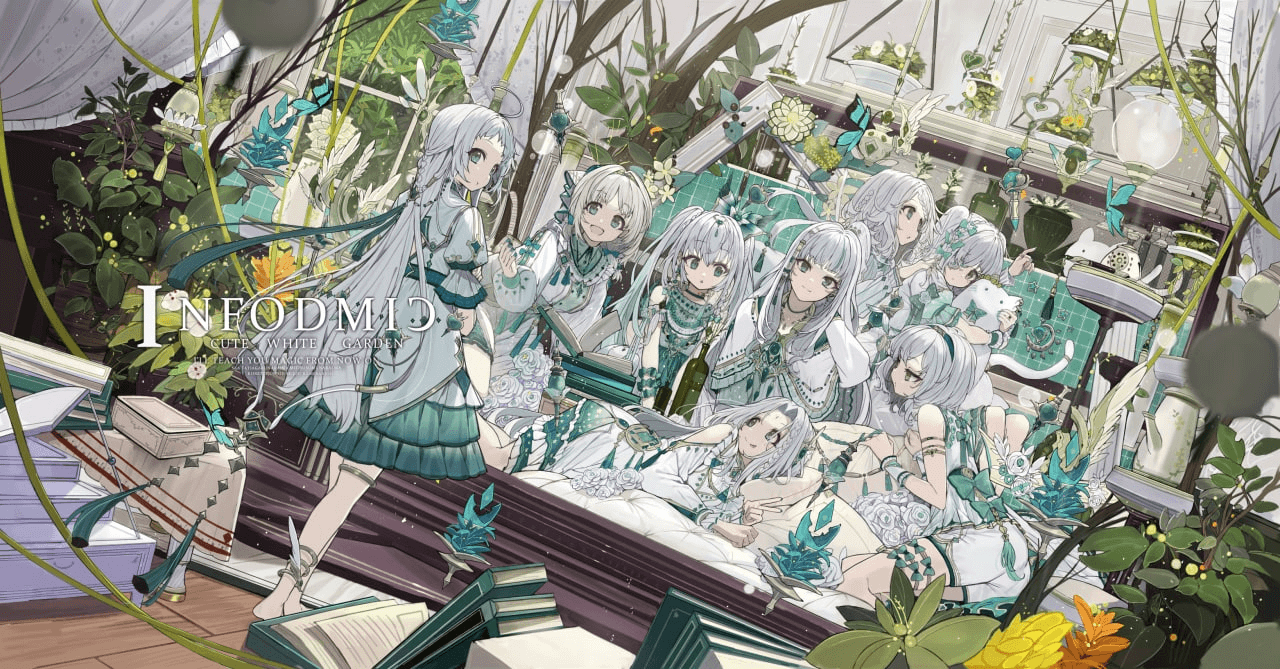OneList
- 支持 国际版, 个人免费版(家庭版), 中国版(世纪互联).
- 支持同时列出多个盘的目录.(同时挂载多个网盘或单个网盘挂载成多个
SubPath,要求每个SubPath唯一)
- 支持文件夹内超过 200 个项目
- 支持后台自动刷新缓存.
- 支持路径中含有特殊字符.
- 支持使用不同目录使用不同账户密码加密(HTTP 401).
- 支持隐藏目录和文件(跳过缓存).
- 支持自定义 ClientID 和 SecretKey .
- 数据储存在内存中,响应更加迅速.
授权
通过下面URL登录 (右键新标签打开)
国际版, 个人版(家庭版)
https://login.microsoftonline.com/common/oauth2/v2.0/authorize?client_id=78d4dc35-7e46-42c6-9023-2d39314433a5&response_type=code&redirect_uri=http://localhost/onedrive-login&response_mode=query&scope=offline_access%20User.Read%20Files.ReadWrite.All
中国版(世纪互联)
https://login.chinacloudapi.cn/common/oauth2/v2.0/authorize?client_id=dfe36e60-6133-48cf-869f-4d15b8354769&response_type=code&redirect_uri=http://localhost/onedrive-login&response_mode=query&scope=offline_access%20User.Read%20Files.ReadWrite.All
安装OneList
1
2
3
4
5
6
7
8
9
10
11
12
|
mkdir /opt/OneList && cd $_
wget https://raw.githubusercontent.com/MoeClub/OneList/master/Rewrite/amd64/linux/OneList
wget https://raw.githubusercontent.com/MoeClub/OneList//master/Rewrite/i386/linux/OneList
wget https://raw.githubusercontent.com/MoeClub/OneList/master/Rewrite/arm/linux/OneList
chmod +x OneList
|
添加配置文件
1
2
3
4
5
6
7
8
9
10
11
12
13
|
OneList -a "url" -s "/onedrive01"
OneList -ms -a "url" -s "/onedrive02"
OneList -cn -a "url" -s "/onedrive03"
|
修改配置文件
1
2
3
4
5
6
7
8
9
10
11
12
13
14
15
16
17
18
19
20
21
| [
{
"MSAccount": false,
"MainLand": false,
"RefreshToken": "1234564567890ABCDEF",
"SubPath": "/onedrive",
"RootPath": "/Test",
"HidePath": "/Test/Obj01|/Test/Obj02",
"AuthPath": "/Test/Auth01?user01:pwd01|/Test/Auth02?user02:pwd02",
"RefreshInterval": 900
}
]
|
使用
1
2
3
4
5
6
7
8
9
10
11
12
13
14
15
16
17
18
19
20
21
22
23
24
25
26
27
28
29
30
31
32
33
34
35
36
37
38
39
40
41
42
| Usage of OneList:
-a string
// 初始化配置文件,添加新配置
Setup and Init auth.json.
-bind string
// 绑定IP地址(公网: 0.0.0.0)
Bind Address (default "127.0.0.1")
-port string
// 绑定端口(HTTP:80)
Port (default "5288")
-s string
// 设置 SubPath 项, 需要与 -a 一起使用.
Set SubPath. [unique per account] (default "/")
-c string
// 配置文件
Config file. (default "config.json")
-t string
// Index.html 目录样式文件
Index file. (default "index.html")
-json
// 开关
// 数据以 json 形式输出当前目录数据
Output json.
-cn
// 开关
// 授权中国版(世纪互联), 需要此参数.
OneDrive by 21Vianet.
-ms
// 开关
// 授权个人版(家庭版), 需要此参数.
OneDrive by Microsoft.
-C string
// 覆写所有预置的 Client ID. (不建议新手使用此参数)
Set Client ID. [Overwrite all clientId]
-S string
// 覆写所有预置的 Secret Key. (不建议新手使用此参数)
Set Secret Key. [Overwrite all secretKey]
-P string
// 设置反代域名.此设置将全部流量定向到某个服务器或CDN,用于隐藏全局域名或者加速.
// 每组以";"相间隔. 源域名与目标域名以"|"间隔. 可以设置多组.
// 默认为空,使用时不要带中括号. (不建议新手使用此参数)
Set Proxy Domain. ["x.sharepoint.com|domain.com;x.sharepoint.cn|domain.cn;..."]
|
运行
1
2
3
4
| # 保证 config.json 和 index.html 同目录, 直接运行.
$ OneList
# 监听公网 80 端口
$ OneList -bind 0.0.0.0 -port 80
|
注意
- 在初次缓存过程中或者打开空文件夹, 会提示 No Found.
- 请使用 UTF-8 编码模式手动编辑 config.json 文件.
Nginx 反代配置
1
2
3
4
| location ^~ /onedrive/ {
proxy_set_header X-Real-IP $remote_addr;
proxy_pass http://127.0.0.1:5288;
}
|
开机自启
这里新建一个简单的systemd配置文件,适用CentOS 7、Debian 8+、Ubuntu 16+。
使用命令:
1
2
3
4
5
6
7
8
9
10
11
12
13
14
15
16
17
18
19
20
|
port="8000"
cat > /etc/systemd/system/onelist.service <<EOF
[Unit]
Description=onelist
After=network.target
[Service]
Type=simple
ExecStart=/opt/OneList/OneList -bind 0.0.0.0 -port ${port}
Restart=on-failure
[Install]
WantedBy=multi-user.target
EOF
systemctl start onelist
systemctl enable onelist
|
卸载
1
2
3
4
5
6
7
|
rm -rf /opt/OneList
systemctl stop onelist
systemctl disable onelist
rm -rf /opt/OneList /etc/systemd/system/onelist.service
|